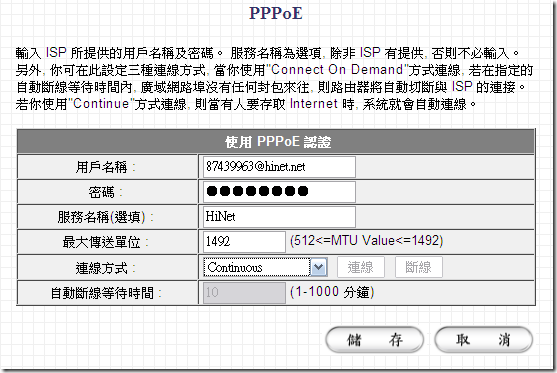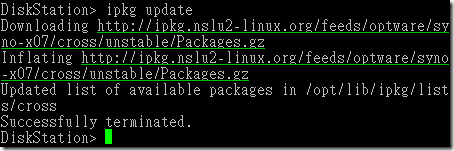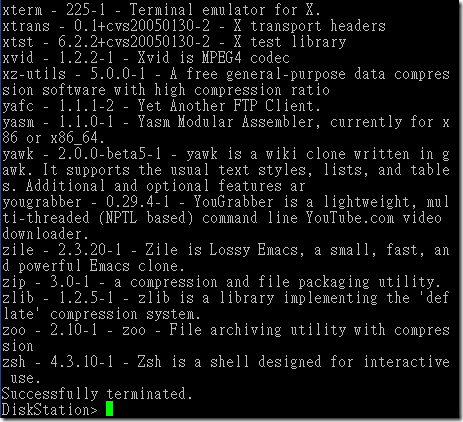Windows 7 Clean install Guide for Vaio FZ
http://forum.notebookreview.com/sony/429745-windows-7-clean-install-guide-vaio-fz.html
Thanks for coolguy
(Last update: Dec 16 2010)
THIS GUIDE WORKS WITH BOTH 32-BIT AND 64-BIT VERSIONS OF WINDOWS 7 AND 64-BIT VISTA
Change log:
Mar 06 2010 - Changed SUS, VES, and VCC versions. Updated Intel 4965 adapter driver. Added Web-cam software. Added instruction for wireless band switching and disabling Bluetooth from device manager.
Mar 26 2010 - Updated Intel SATA/AHCI driver from 8.9.0.1023 --> 9.6.0.1014
Mar 30 2010 - Updated Nvidia driver (laptopvideo2go) from 195.62 --> 197.16
Apr 03 2010 - Updated Nvidia driver (self modded inf) from 195.62 --> 197.16
Apr 22 2010 - Added Nvidia driver 197.45 through Windows Update
May 09 2010 - Update to SUS, S-button and additional settings in VCC.
May 27 2010 - Added Nvidia 257.15 driver, modded inf, and instructions.
Jun 04 2010 - Added update to VES version 5.0.2.03030.
Jun 11 2010 - Added Nvidia driver 198.05 from MS Update catalog.
Jun 16 2010 - Updated Nvidia driver 257.15 beta --> 257.21 WHQL.
Jun 17 2010 - Added Nvidia 257.21 32-bit modded inf.
Jul 10 2010 - Updated Intel wifi driver from 13.1.1.1 --> 13.2.1.5.
Jul 10 2010 - Updated Alps touchpad driver.
Jul 20 2010 - Updated Nvidia driver 257.21 WHQL --> 258.96 WHQL.
Jul 20 2010 - Update on working 32-bit Wireless Switching utility.
Jul 27 2010 - Revised Nvidia modded inf.
Jul 20 2010 - Updated MS Update Nvidia driver 198.05 WHQL --> 257.41 WHQL.
Aug 11 2010 - Updated Toshiba bluetooth stack, added Broadcom stack.
Aug 17 2010 - Updated SFEP driver from 8.0.1.1 to 8.0.1.2.
Aug 18 2010 - Added Intel graphics driver, VGP-VCC8 camera driver.
Sep 17 2010 - Updated Intel SATA/AHCI driver from 9.6.0.1014 --> 9.6.4.1002
Sep 22 2010 - Updated Intel wifi driver from 13.2.1.5 --> 13.3.0.137
Oct 22 2010 - Updated Nvidia driver 258.96 WHQL --> 260.89 WHQL.
Nov 09 2010 - Changed Broadcom bluetooth stack to OEM version.
Dec 04 2010 - Updated Intel wifi driver from 13.3.0.137 --> 13.4.0.0.
Dec 04 2010 - Added IDT/ Sigmatel modded audio driver 6.10.6224.7.
Dec 08 2010 - Revised the IDT modded ini to resolve HDMI issue.
Dec 16 2010 - Revised the IDT modded driver to include all supported Sigmatel hardware.
The following steps below include various driver sources and install instructions.
1. Install your edition of Windows 7. I chose to change the UAC setting to never notify. If you leave it in the default setting, various prompts may open when installing the drivers and utilities. Open "Computer", click the "Organize" tab, navigate to "folder and search options", click "View" tab, and uncheck "Hide empty drives in the computer folder". Also uncheck "Hide extensions for known file types". There will be two exclamation marks for the "Mass storage controller" and "Unknown device" in the device manager. Intel 4965 Wifi, Marvell network controller, and Conexant modem drivers are included in Windows 7. You can update them if necessary. Download the appropriate 32/ 64-bit drivers wherever applicable.
2. Intel PM965/ GM965 chipset driver (Version 9.1.1.1025):
Download link : Confirm Download
Open the "Run" command from start, browse to infinst911autol.exe, add "-overall" without the quotes with a space after infinst911autol.exe to update all possible chipset devices. You can check the devices updated during the installation process. Reboot as required.
3. Intel Rapid Storage Technology (SATA/AHCI) driver 9.6.4.1002:
Download link : http://downloadcenter.intel.com/conf...Name=&lang=eng
From the device manager, right click the "Intel(R) ICH8M-E/M SATA AHCI Controller" and update the driver by browsing to the downloaded "RST_9.6.4.1002_Win_drivers_and_utils" folder. Reboot as required. You can also install the RST utility if you are interested, but this will add up two more unneeded processes at startup.
4. Nvidia 257.41 WHQL driver (MS Update) :
Use this driver if you prefer a digitally signed driver.
32-bit driver: http://download.windowsupdate.com/ms...e39f8283f0.cab
64-bit driver: http://download.windowsupdate.com/ms...e0e549583f.cab
You should extract the downloaded cab file using 7-Zip or Uniextract. Run the setup.exe in the driver package to install.
Nvidia 260.89 WHQL driver (OEM driver for FZ, AR, and AW) :
32-bit driver: http://us.download.nvidia.com/Window...ional_whql.exe
64-bit driver: http://us.download.nvidia.com/Window...ional_whql.exe
Supported Nvidia GPU Hardware ID's
Extract the downloaded driver using 7-zip/ Uniextract. Now download the attached "Nvidia inf" zip file, and extract the appropriate 32/ 64-bit "nvszc" inf file. Copy/ replace the nvszc inf file into "Display.Driver" folder of the extracted driver package. It is recommended to uninstall your current GPU driver and restart before installing the new driver. Disable any Antivirus software, and run the "setup" in the driver pack. In the Nvidia install screen, choose "Custom Install", uncheck "PhysX System Software" (for 8400M GT and 8600M GS - these GPU's don't support PhysX), and click next to continue. Ignore the Windows security warning to finish installing the driver, and restart as prompted.
Uniextract download link : http://legroom.net/scripts/download....ract161_noinst
7-zip download link : 7-Zip
4.1 Intel® Graphics Media Accelerator driver 15.12.75.4.1930
Install this driver if your FZ has an Intel GMA X3100.
32-bit driver : http://downloadcenter.intel.com/conf...Name=&lang=eng
64-bit driver : http://downloadcenter.intel.com/conf...Name=&lang=eng
5. Alps Touchpad driver (32/ 64-bit):
ftp://ftp.vaio-link.com/PUB/VAIO/ORI...07.505.102.ZIP
Run the "setup.exe" inside the driver package and reboot as required.
6. Texas Instruments Memory card driver 2.0.0.19
ftp://ftp.vaio-link.com/PUB/VAIO/ORI...R_2.0.0.19.ZIP
Run the setup.exe in the driver package.
7. IDT / Sigmatel Audio modded driver 6.10.6224.7 (With Stereo Mix support):
Driver Download link : http://downloadcenter.intel.com/conf...&Dwnldid=19282
Modded ini/ inf download (for FZ only) : audio.zip
Supported Vaio Hardware ID's:
HDAUDIO\FUNC_01&VEN_8384&DEV_7662&SUBSYS_104D1C00
HDAUDIO\FUNC_01&VEN_8384&DEV_7662&SUBSYS_104D2300
Extract the downloaded driver using 7-zip/ Uniextract. Copy and replace all the files from the modded "audio.zip" file into the WDM\ Vista folder in the extracted driver. Run the setup, click "Install driver software anyway", and restart as prompted. To use the Stereo Mix, enable it in the recording devices, set it as default, and increase the level to 100.
8. Ricoh (Sony VGP-VCC4) camera driver 6.1008.207.0:
ftp://download.sony.com/US/pc/SODCAM-12842500-US.EXE
Ricoh (Sony VGP-VCC8) camera driver 6.1004.211.0: (for FZ-2xx and later models)
ftp://download.sony.com/US/pc/RIDCAM-13400100-US.EXE
Extract the downloaded exe file using Universal extractor software with the default settings. From the device manager go to Imaging devices, click "USB video device" and right click to update the driver by browsing to the extracted driver folder.
9. Sony image filter driver 1.1.7.4020 (only needed for Vaio camera capture utility-optional)
ftp://download.sony.com/US/pc/SODOTH-01099809-US.EXE
Use the method in step 8 to extract and run the driver installer.
10. Sony Shared Library 5.4.0.05200:
Download link : ftp://ftp.vaio-link.com/PUB/VAIO/ORI....4.0.05200.ZIP
Run the setup & reboot as required.
11. SFEP (Sony Firmware Extension Parser driver) 8.0.1.2:
ftp://ftp.vaio-link.com/PUB/VAIO/ORI...ER_8.0.1.2.ZIP
The updated version resolves an issue where random BSOD occurs in Windows 7. Update the driver for the unknown device from device manager. Reboot after installing, even if not prompted.
12. Setting Utility Series 5.0.0.07280:
ftp://download.sony.com/US/pc/SOASUS-70201315-US.EXE
Extract the exe using Uniextract and run the setup.exe inside the "tempexe" folder.
Setting Utility Series Update version 5.0.1.10300 :
Resolves an issue where the "S" shortcut key cannot be programmed to launch an installed application after a previous shortcut application is removed
ftp://download.sony.com/US/pc/SOASUS-00209813-1040.EXE
Run the setup as above.
13. Vaio Event Service 5.0.0.07130:
ftp://download.sony.com/US/pc/SOAVES-70192615-US.EXE
Follow the procedure in step 12 to install.
Vaio Event Service Update 5.0.2.03030:
This utility installs an updated version of the VAIO Event Service to resolve an issue where the system does not properly adjust the image size to fit the TV screen when connected to HDTV via an HDMI connection.
Download link:ftp://download.sony.com/US/pc/SOAVES-00220891-1040.EXE
Follow the installation procedure above.
14. Vaio Camera Capture Utility 2.2.00.22110 (optional)
ftp://download.sony.com/US/pc/SOACCU-01363008-US.EXE
Install using the method in step 12.
15. Toshiba Bluetooth Stack 7.10.16:
64-bit : http://support1.toshiba-tro.de/tools...tack-64bit.zip
32-bit : http://support1.toshiba-tro.de/tools...h/BT-stack.zip
TosBtMng.exe patch : TosBtMng.zip
Run the setup to install. Do not open the application or restart now. Download/ extract the TosBtMng.exe from the link above, copy and replace this file into C:\Program Files (x86)\Toshiba\Bluetooth Toshiba Stack. Now restart and use the full functional application. The patched TosBtMng.exe removes the 30-day trial limitation from the stack. Thanks to the Original Patcher.
If you are not going to use the BT stack all the time, disable the BT radio by right clicking the BT icon or from the stack, exit the application, and disable the two BT processes from startup in Msconfig.
Broadcom Bluetooth Stack 6.3.0.5600: (for FZ2XX and later models)
32-bit : ftp://ftp.vaio-link.com/PUB/VAIO/ORI...0.5600_X32.ZIP
64-bit : ftp://ftp.vaio-link.com/PUB/VAIO/ORI...0.5600_X64.ZIP
16. Vaio Power Management 4.0.0.08240 (optional - not needed):
ftp://ftp.vaio-link.com/PUB/VAIO/ORI....0.0.08240.ZIP
Run the setup.exe to install and reboot as required.
17. Vaio Control Center 4.0.0.07130:
ftp://download.sony.com/US/pc/SOAVCC-70192539-US.EXE
Follow the procedure in step 12 to install and reboot.
18.Intel® Wireless WiFi Link 4965AGN 13.4.0.0:
64-bit driver: http://downloadcenter.intel.com/conf...&Dwnldid=19514
32-bit driver: http://downloadcenter.intel.com/conf...&Dwnldid=19512
Run the exe file to install the driver.
19. Marvell Network Controller driver update (optional):
64-bit driver: Marvell: Download Drivers
32-bit driver: Marvell: Download Drivers
Update using device manager.
20.1. WebCam Companion® 3 Software (Replaces Sony image filter driver and Vaio Camera utility)
ftp://download.sony.com/US/pc/ARAOTH-00203290-764.EXE
Follow the procedure in step 12 to install.
20.2. ArcSoft Magic-i™ Visual Effects Software 2.0.1.83 (Optional - for adding special effects)
ftp://download.sony.com/US/pc/SOAOTH-70193889-US.EXE
Follow the procedure in step 12 to install.
S-button: (thanks to NBR users ZoinksS2k and Kaloo for their posts)
Instructions and the necessary modified files are attached (Special button_VCC.zip) for S button functionality. You should be able to change the S button setting from a drop down list now. All I did was to include the FZ's model ID in the Setting utility series and Vaio Control center config files. The model config file (M18999.xml) has the S button setting with the settings as func ID's from C:\ProgramData\Sony Corporation\Setting Utility Series\Function. This process also brings up Vaio status monitor, HDMI resolution setting, Video&Photo color setting, Button setting, and Document Zoom in the Vaio Control center. See attached Vaio Control Center picture for available options and settings.
Vaio Launcher 3.0.0.07150 (AV Mode button) (optional - needed to make AV button functional)
ftp://download.sony.com/US/pc/SOAOTH-70193336-US.EXE
Run the setup.exe using the method described in step 9. The AV mode button's function is useless. You can edit the registry to make the button launch useful apps. Open "regedit", navigate to HKEY_LOCAL_MACHINE\SOFTWARE\Wow6432Node\Sony Corporation\VAIO Launcher\AV Mode Launcher. Double click "InstalledAVmodeLauncher" to modify the the path to launch your own programs.
Wireless Switch Switching Utility : This doesn't work as expected with 64-bit. But you can switch the wireless band (2.4/5 GHz) from the advanced properties of the Intel 4965 adapter. Double click the Intel 4965 adapter in device manager, click the "Advanced" tab, change the "Wireless mode" in the Property pane, and change the value (a - 5 Ghz, b - 2.4 GHz, g - 2.4 GHz, default - a/b/g and n enabled). Right click the "Generic Bluetooth Adapter/ Bluetooth USB Controller(ALPS/UGPZ6)" from device manager and disable the Bluetooth radio, but the blue light will be ON still. This utility works fine in 32-bit after some hacking.
Thanks to user Vadja73 for finding the hack and Gary for testing/ making it work in the FZ-190.
32-bit users WSSU Update: http://forum.notebookreview.com/sony...ml#post6448849
Update by Gary: http://forum.notebookreview.com/sony...ml#post6463617
You have installed all the drivers and utilities for a fully functional Windows 7 in your Vaio FZ.
In-place upgrade scenario from Vista to Windows 7 (32-bit): (by Gary)
FZ190 upgrade from Vista to Win 7 - an UPGRADE not a clean install
Official Sony Windows 7 clean install guide: Sony eSupport - Electronics - Support Information
Sony 原廠驅動程式下載
ftp://ftp.vaio-link.com/PUB/VAIO